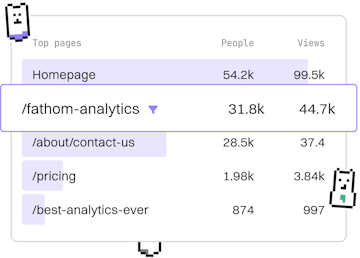Forms
HTML Textarea
Capturing Multi-line Input
HTML textarea allows multi-line text input, customizable with rows and cols.
Introduction to HTML Textarea
The <textarea> element in HTML is used to create a multi-line text input control. Unlike the <input> element, which is typically used for single-line inputs, the <textarea> can accommodate large amounts of text, making it ideal for comments, messages, or any scenario where long-form text entry is required.
Basic Usage
Here's a simple example of a <textarea> element in an HTML form. This example includes the basic attributes that define its size and behavior.
Customizing Size with Rows and Cols
The <textarea> element can be customized using the rows and cols attributes:
- rows: Specifies the number of visible text lines in the textarea.
- cols: Defines the visible width of the textarea in average character widths.
Placeholder Text
The <textarea> element can also include placeholder text, which provides a hint to the user about what to enter in the textarea. This is done using the placeholder attribute.
Setting a Default Value
To set a default value, simply place text between the opening and closing <textarea> tags. This text will appear in the textarea when the page loads.
Making a Textarea Read-Only
To prevent users from editing the content of a <textarea>, you can add the readonly attribute. This makes the textarea non-editable, but users can still select and copy the text.
Disabling a Textarea
If you want to disable a <textarea> completely, use the disabled attribute. A disabled textarea will not be submitted with the form.
Handling Textarea Input with JavaScript
You can use JavaScript to interact with the content of a <textarea>. For example, you might want to update a character count as the user types.
Conclusion
The <textarea> element is a versatile tool in HTML forms for capturing multi-line text input. By utilizing attributes like rows, cols, placeholder, readonly, and disabled, you can customize the user experience to fit a wide range of needs. Additionally, integrating JavaScript allows for dynamic interaction with the contents of a <textarea>, further enhancing its functionality.