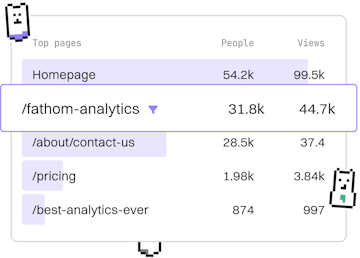Multimedia
HTML YouTube
Embedding YouTube Videos
HTML YouTube embeds use <iframe> for seamless video integration.
Introduction to YouTube Embeds
Embedding YouTube videos in your HTML documents is a straightforward process that enhances the multimedia capabilities of your web pages. The primary method for embedding these videos is through the use of the <iframe> element, which allows seamless integration and playback of YouTube content directly on your site.
Basic YouTube Embed Code
The simplest way to embed a YouTube video is by using the <iframe> tag with a specific URL. You can obtain this embed code directly from YouTube by selecting the 'Share' button under the video and choosing the 'Embed' option.
Customizing the Embedded Player
There are several parameters you can adjust in the YouTube embed code to customize the appearance and functionality of the video player. Common customizations include adjusting the player size, removing related videos, and controlling autoplay functionality.
Responsive YouTube Embeds
To ensure your YouTube embeds are responsive and look great on all devices, you can use CSS to control the iframe's dimensions. Here is an example of how to make an embedded video responsive by using a container element with a flexible aspect ratio.
Best Practices for Embedding YouTube Videos
When embedding YouTube videos, consider the following best practices to enhance user experience and page performance:
- Lazy Loading: Implement lazy loading to defer loading of iframes until they are visible on the screen.
- Accessibility: Ensure video titles and descriptions are descriptive for screen readers.
- Performance: Minimize additional scripts or styles that may impact loading times.
Multimedia
- Images
- Video
- Audio
- YouTube
- Computercode
- Previous
- Audio
- Next
- Computercode